Microsoft Office LTSC Standard for Mac 2021 – DG7GMGF0D7D1:0002
Overview
Co-author documents
With real-time co-authoring, you can work with others in the same document at the same time. There’s no need to send extra notes or emails because everyone will be notified when a file is updated.
New in: 


Note: Co-authoring is not available in Office LTSC 2021 for Mac.
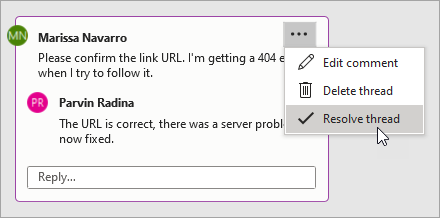
Better collaboration with modern comments
Have control of when you send comments to your co-authors and be productive with a consistent commenting experience between Excel and PowerPoint.
New in: 

Note: Modern comments is not available in Office LTSC 2021 for Mac.

Know who’s in your document
See who else is working along with you and where they are in the document. You’ll find this experience in Excel and PowerPoint.
New in: 

Note: This feature is not available in Office LTSC 2021 for Mac.
Save your changes as they happen
Upload your files to OneDrive, OneDrive for Business, or SharePoint Online to make sure all your updates are saved automatically.
New in: 


Note: This feature is not available in Office LTSC 2021 for Mac.
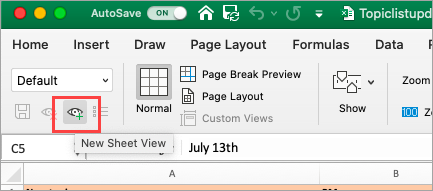
Sheet views
Create customized views in an Excel worksheet without disrupting others.
New in: 
Note: Sheet views are not available in Excel LTSC 2021 for Mac.
Look left, look right… XLOOKUP is here!
Row by row, find anything you need in a table or range with XLOOKUP.
New in: 

LET function
The LET function assigns names to calculation results. This allows storing intermediate calculations, values, or defining names inside a formula.
New in: 
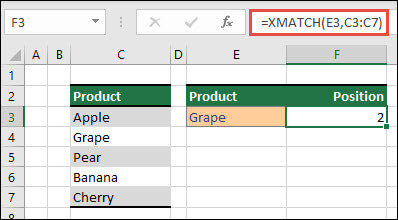
XMATCH function
The XMATCH function searches for a specified item in an array or range of cells, and then returns the item’s relative position. You can also use XMATCH to return a value in an array.
New in: 
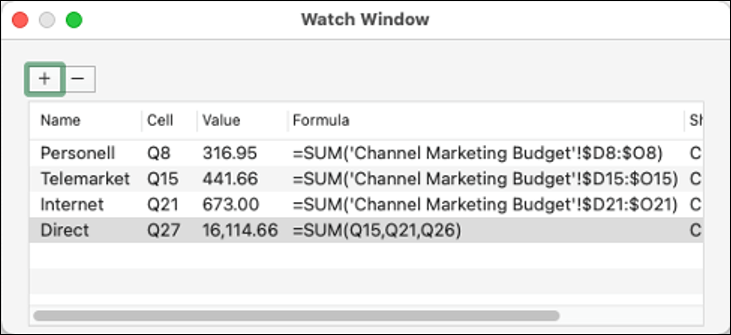
Watch your formulas
Watch cells across multiple sheets and books in a single pane or window.
The Watch Window makes it convenient to inspect, audit, or confirm formula calculations and results in large worksheets.
New in: 
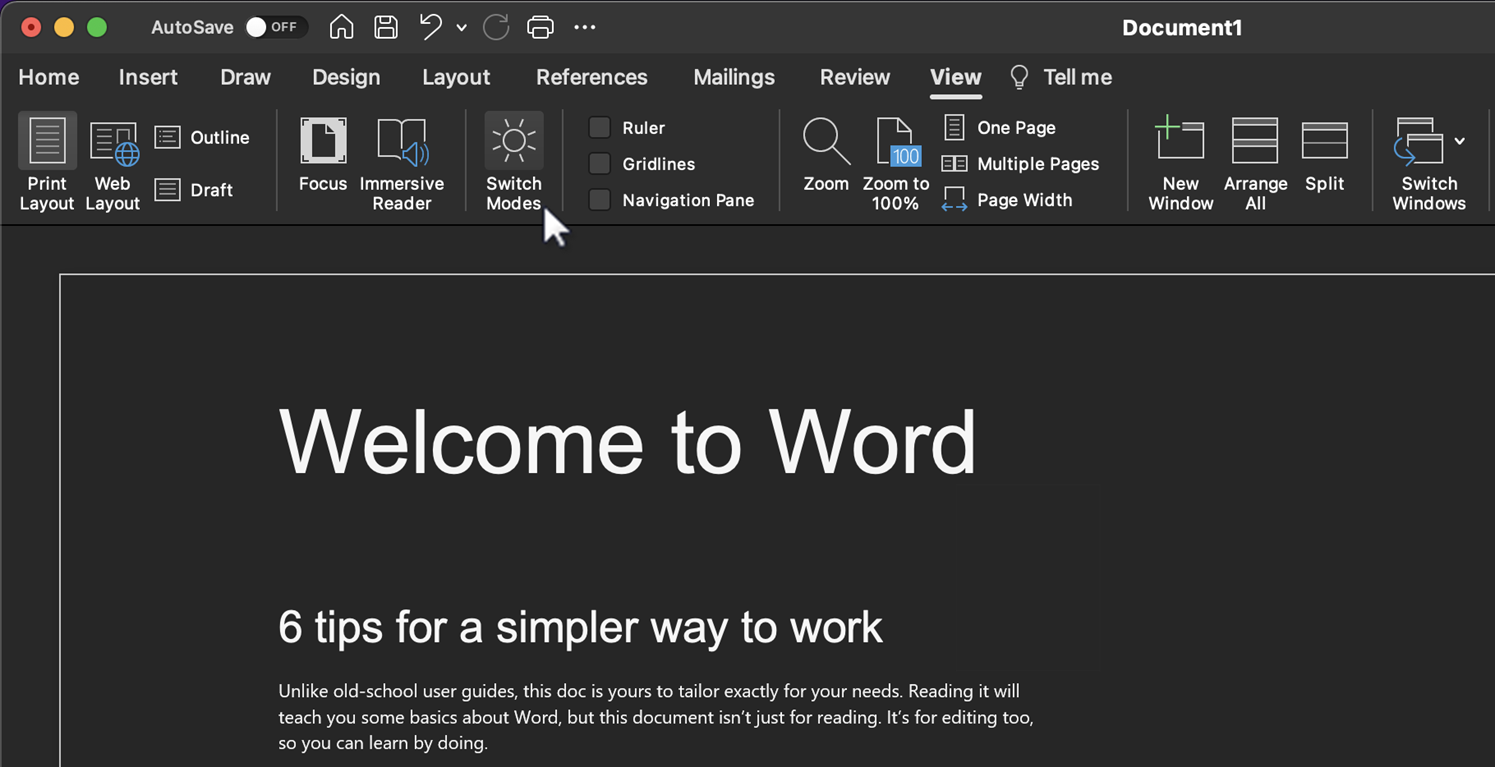
Reduce eye strain with Dark Mode
Previously, you could use Word with a dark ribbon and toolbars, but your document color stayed bright white. Now, Dark Mode in Word offers a dark canvas as well.
New in: 
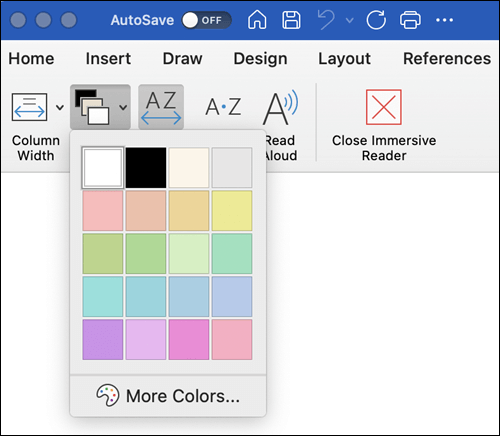
Immersive Reader advanced color support
In Immersive Reader, we’ve added many additional ways you can choose a page color. Selecting a page color can make text easy to scan with less eye strain.
On the Immersive Reader tab click Page Color to see a 4×5 color picker.
Click More Colors to see additional color selection options such as Wheel, Sliders, Color Palettes, Image Palettes, and Pencils.
New in: 
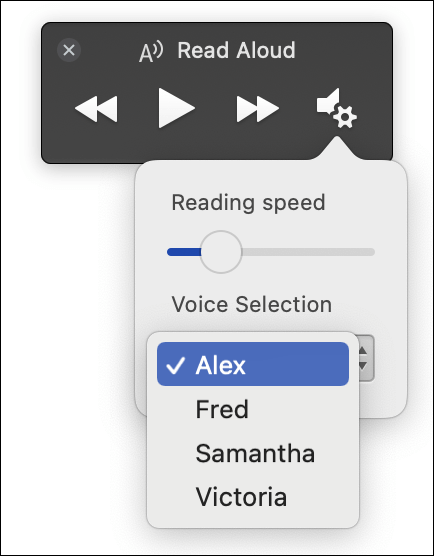
Natural-sounding voices with Read Aloud
The Read Aloud feature in Word’s Immersive Reader is great for authors and readers alike. Whether you use it to “prooflisten” a document or an email you’ve drafted to catch errors, or simply to give your eyes a break, Read Aloud now features more natural-sounding voices for an improved listening experience.
To access the feature, click the Read Aloud button on the Review tab.
To switch between different voice options, select the Settings icon at the upper-right corner of your message or document and click the Voice Selection drop-down menu.
New in: 
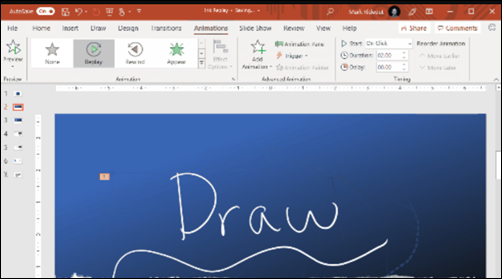
Ink Replay – Slide Animation for Ink object
Now you can apply the new Replay or Rewind animation to ink and get the drawing effect directly in your presentations. You can adjust the timing of these animations to be faster or slower to match the experience you want.
New in: 
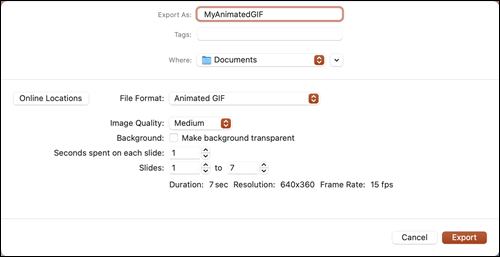
Make an animated GIF from a slide show
You can now save a presentation as an animated GIF which can be shared via social or other digital channels.
New in: 
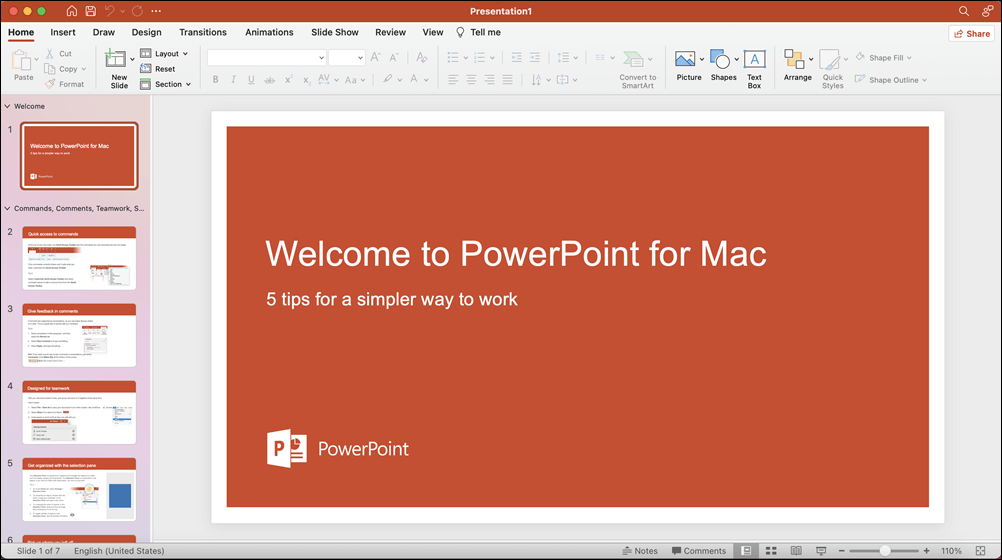
Visual refresh
Work with a modernized Start experience and newly refreshed tabs in the ribbon.
Experience a clean, clear style with monoline iconography that communicates action and features with simple visuals.
New in: 



See what’s new in stock media
We’re constantly adding more rich media content to the Office Premium Creative Content collection, a curated library of stock images, icons, and more that helps you express yourself.
New in: 


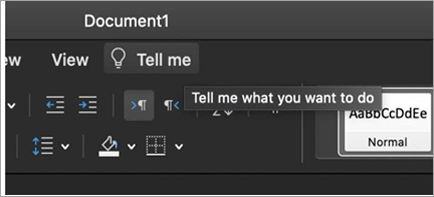
Find what you’re looking for
Use the search box to find text, commands, help, and more.
Tell me is a text field where you can enter words and phrases about what you want to do next, and quickly get to features you want to use or actions you want to perform.
New in: 


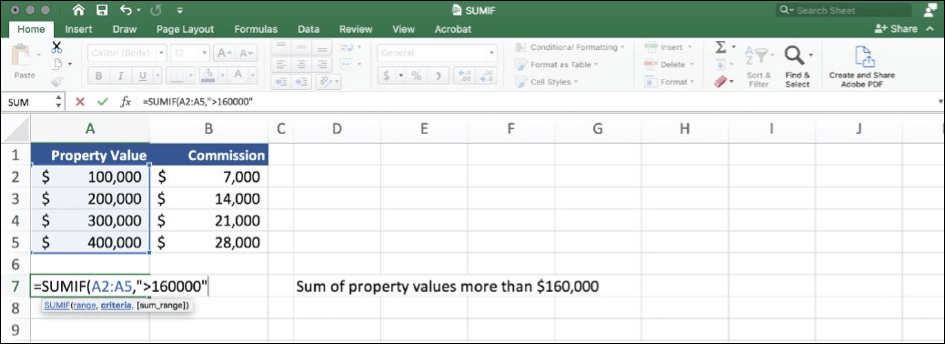
Performance improvements
Experience improved performance, stability, and speed across Word, Excel, PowerPoint, and Outlook.
Get faster calculations from common Excel functions like SUMIF, COUNTIF, and AVERAGEIF.
New in: 



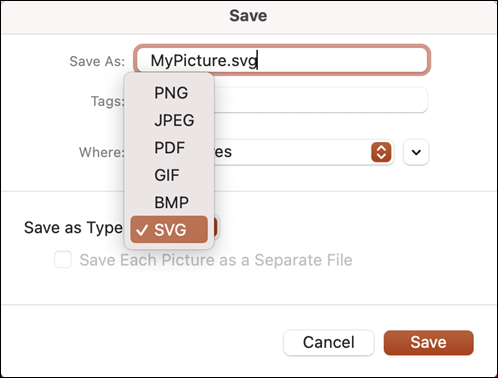
Save as SVG for your pictures and graphics
We now support saving pictures, charts, and other graphics from your documents in the SVG (Scalable Vector Graphic) format.
Your saved images can be resized with no loss of image quality.
New in: 



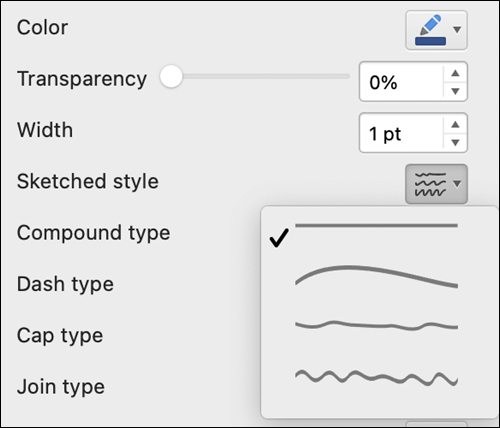
Try the Sketched style outline
You can give a casual, hand-drawn look to shapes in your presentations with the Sketched style outline.
Try out the Curved, Freehand, or Scribble options under Format Shape > Line > Sketched style.
New in: 





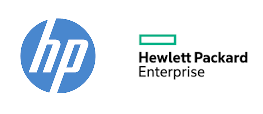


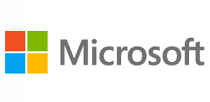

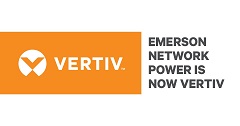
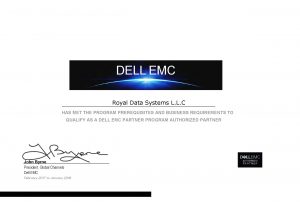

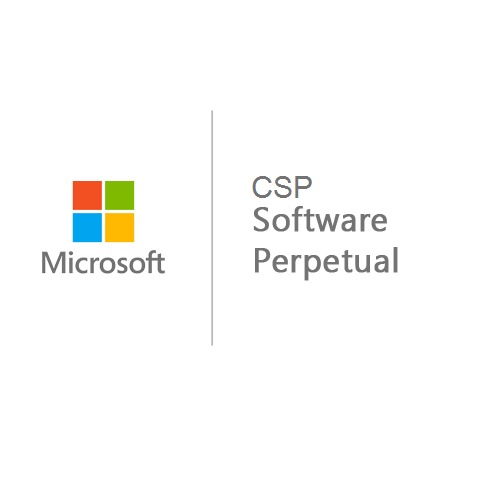



Reviews
There are no reviews yet.