Microsoft SharePoint Server 2019 – DG7GMGF0F4LT:0002
AED 30,765.00 excl. VAT
For The Immediate delivery requirement contact sales team. Usually Ship in 2-3 days, backorder ship in 4-5 Weeks, images are for illustration purposes only.
Microsoft SharePoint Server 2019 – DG7GMGF0F4LT:0002
Overview
SharePoint supports intranet, extranet, and Internet applications from a single, integrated platform. The specific licenses you need depend on three factors: what capabilities are used, how SharePoint is deployed, and where the system is hosted. The Standard CAL delivers the core capabilities of SharePoint.
SharePoint Server 2019 is designed to help you achieve new levels of reliability and performance, delivering features and capabilities that simplify administration, protect communications and information, and empower users to work across devices and screens.
SharePoint Server 2019 is the next-generation server product, building on the solid foundation delivered with SharePoint Server 2016 and investments in Microsoft Office 365 to:
- Enable productive experiences across desktop and mobile
- Provide a scalable and flexible collaboration and communications platform
- Increase productivity with an intuitive user experience
Communication sites
Communication sites are a place to share news, showcase a story, or broadcast a message to other people. The new Hero web part can display up to five items with compelling images, text, and links to draw attention to your most important content. Users can easily create communication sites for themselves from SharePoint Home without needing to contact IT.
Create fast sites
Fast site creation in SharePoint Server 2019 allows users create new sites in a few seconds. Fast site creation is only supported with the following site templates:
- OneDrive personal site [SPSPERS#10]
- Team site (modern only) [STS#3]
- Communication site [SITEPAGEPUBLISHING#0]
Fast site creation is used when creating sites in the following entry points:
- OneDrive personal site auto-provisioning
- The Create Site button in SharePoint Home
- The New-SPSite PowerShell cmdlet with the -CreateFromSiteMaster switch parameter#
Increased storage file size in SharePoint document libraries
We now support storing files up to 15 GB in SharePoint document libraries. This is up from 10 GB in SharePoint Server 2016.
Modern lists and libraries
SharePoint Server 2019 contains the modern experiences for lists and libraries in Team sites. This brings the experience up to date with that found in SharePoint in Microsoft 365.
Modern sharing experiences
SharePoint Server 2019 now supports modern sharing experiences with a simplified sharing UI. You can now easily share links to content with others in your organization. You can also be warned if you’re sharing to a large group or sharing a large number of items.
Modern Site Pages, modern web parts and authoring
SharePoint Server 2019 users can now add modern site pages and modern web parts on team sites. Do this in the Add a Page in Site Actions or in the pages library by selecting New > Site Page.
Modern search experience
SharePoint Server 2019 offers a modern search experience in addition to the classic one.
In the modern search experience, the most visible difference for users is that they see results before they start typing in the search box, and the results update as they type. Learn about the modern search experience.
There are some differences between the search experiences from a search administrator’s perspective, learn about these differences.
Modern Team sites
Modern team sites bring a fresh and responsive user experience to team collaboration. The redesigned homepage improves the discoverability of the most common collaboration tasks while putting your team’s news front and center. Users can easily create modern team sites for themselves from SharePoint Home without needing to contact IT.
SharePoint Server 2019 will continue to support creating classic team sites.
Integration with Power Apps, Power BI and Power Automate
SharePoint Server 2019 brings cloud closer to the Customers and Customers closer to the cloud. The cloud features Power Apps, Power BI, and Power Automate are now available. SharePoint Server 2019 includes process automation and forms technologies like Power Apps and Power Automate to connect with your on-premises data. These features needs to be configured via gateway.
SharePoint using modern Internet Information Services (IIS) APIs
SharePoint has modernized its integration with IIS by removing all of our dependencies on the legacy IIS6 APIs. SharePoint now uses the IIS7+ APIs to manage IIS, which are the latest and best supported APIs from the IIS team. This allows us to more easily adopt new IIS features and stay compatible with future Windows Server releases.
As a result of this change, the following Windows Server features will no longer be installed by the SharePoint prerequisite installer:
- IIS 6 Management Compatibility (Web-Mgmt-Compat)
- IIS 6 Metabase Compatibility (Web-Metabase)
- IIS 6 Scripting Tools (Web-Lgcy-Scripting)
SharePoint home page
The SharePoint home page is a modern UI experience that gives users unified access to all of their sites—online and on-premises. It allows users to navigate seamlessly through their intranet, catch up with activity across their sites with just a glance, and provides a personalized view of all team news.
The SharePoint home page is also the launching point for users to create new, modern sites on a self-service basis.
You can reach the SharePoint home page by clicking on the “SharePoint” icon in the SharePoint app launcher. The SharePoint home page replaces the old sites.aspx experience. For more information, see Enable SharePoint home page in SharePoint Server 2019 farms.
From the SharePoint home page, you can create sites in different web applications
The self-service site creation experience in the SharePoint home page now supports creating new sites in a different web application, regardless of whether the web application is hosted on the local farm or a remote farm. This is controlled by the When users select the Create site command, create setting on the Self-service Site Collection Management page in Central Administration.
To create sites in the same web application, select This web application.
To create sites in a different web application on the local farm, select The following web application and then select the web application from the drop-down field. Ensure self-service site creation is enabled in the target web application.
To create sites in a different web application on a remote farm, follow these steps:
- In the local farm hosting the SharePoint home page, use the Map to External Resource feature in Alternate Access Mappings (AAM) to provide the URL of the web application you want to create sites in.
- In the local farm hosting the SharePoint home page, on the Self-service Site Collection Management page for the web application hosting the SharePoint home page, select The following web application, and then select the remote web application from the drop-down field.
- In the remote farm, use the Map to External Resource feature in Alternate Access Mappings (AAM) to provide the URL of the web application hosting the SharePoint home page.
- In the remote farm, on the Self-service Site Collection Management page for the web application you want to create the sites in, ensure self-service site creation is enabled.
Self-service site creation on the SharePoint home page now supports AAM zones
The self-service site creation experience on the SharePoint home page now fully supports non-Default Alternate Access Mapping (AAM) zones. When creating sites in a different web application on a remote farm, make sure that an external resource has been created in AAM on both the local farm and the remote farm. This applies to sites created in the same web application, sites created in a different web application on the local farm, and sites created in a different web application on a remote farm.
SharePoint will treat the external resource as an external web application. The external resource on the local farm should be fully populated with the URLs and zones of the web application on the remote farm. And conversely, the external resource on the remote farm should be fully populated with the URLs and zones of the web application on the local farm. Be sure that the zones of the local web application and the remote web application are synchronized. For more information, see Configure self-service site creation in SharePoint Server 2019.
SMTP authentication when sending emails
SharePoint Server 2019 now supports authenticating to SMTP servers when sending email messages. Authentication can be configured through the Central Administration website and through PowerShell. SharePoint Server 2019 will still support anonymous connections to SMTP servers that don’t require authentication. This makes it easier for customers to integrate SharePoint into highly secure environments where authentication is required to send emails. Customers no longer need to configure smart host relays for SharePoint in these environments. For more information, see Plan outgoing email for a SharePoint Server farm and Configure outgoing email for a SharePoint Server farm.
Sync files with the new OneDrive sync app (OneDrive.exe)
Users can use the new OneDrive sync app instead of the previous OneDrive sync app (Groove.exe) to sync files in your SharePoint Server 2019 team sites and personal sites with your devices. The OneDrive sync app supports advanced features such as Files On-Demand, push notification, and IRM protection, while still being easy to use. For more information, see Configure syncing with the new OneDrive sync app.
Be the first to review “Microsoft SharePoint Server 2019 – DG7GMGF0F4LT:0002”
Related products
Microsoft
Microsoft Windows 11 Home N To Pro N Upgrade For Microsoft 365 Business – DG7GMGF0D8H3:0002



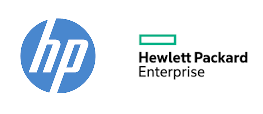


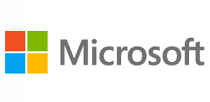

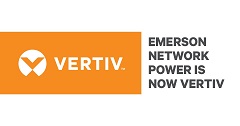
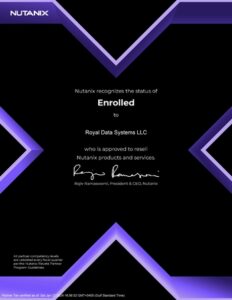
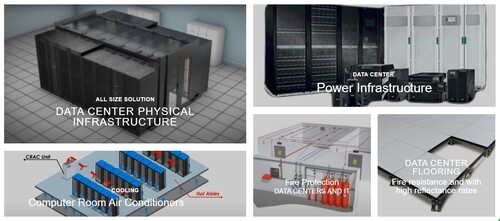

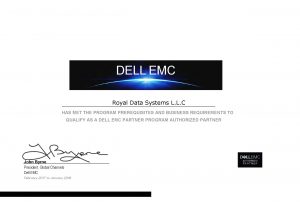

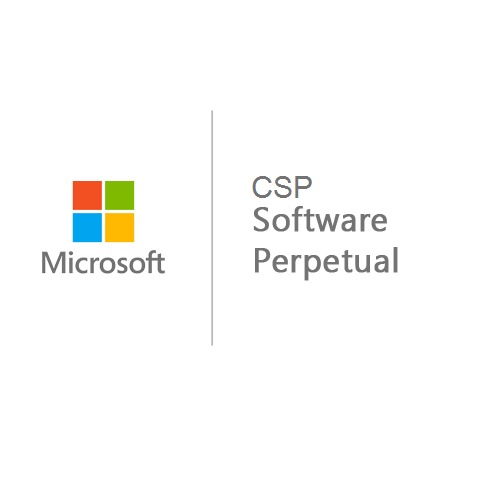

Reviews
There are no reviews yet.